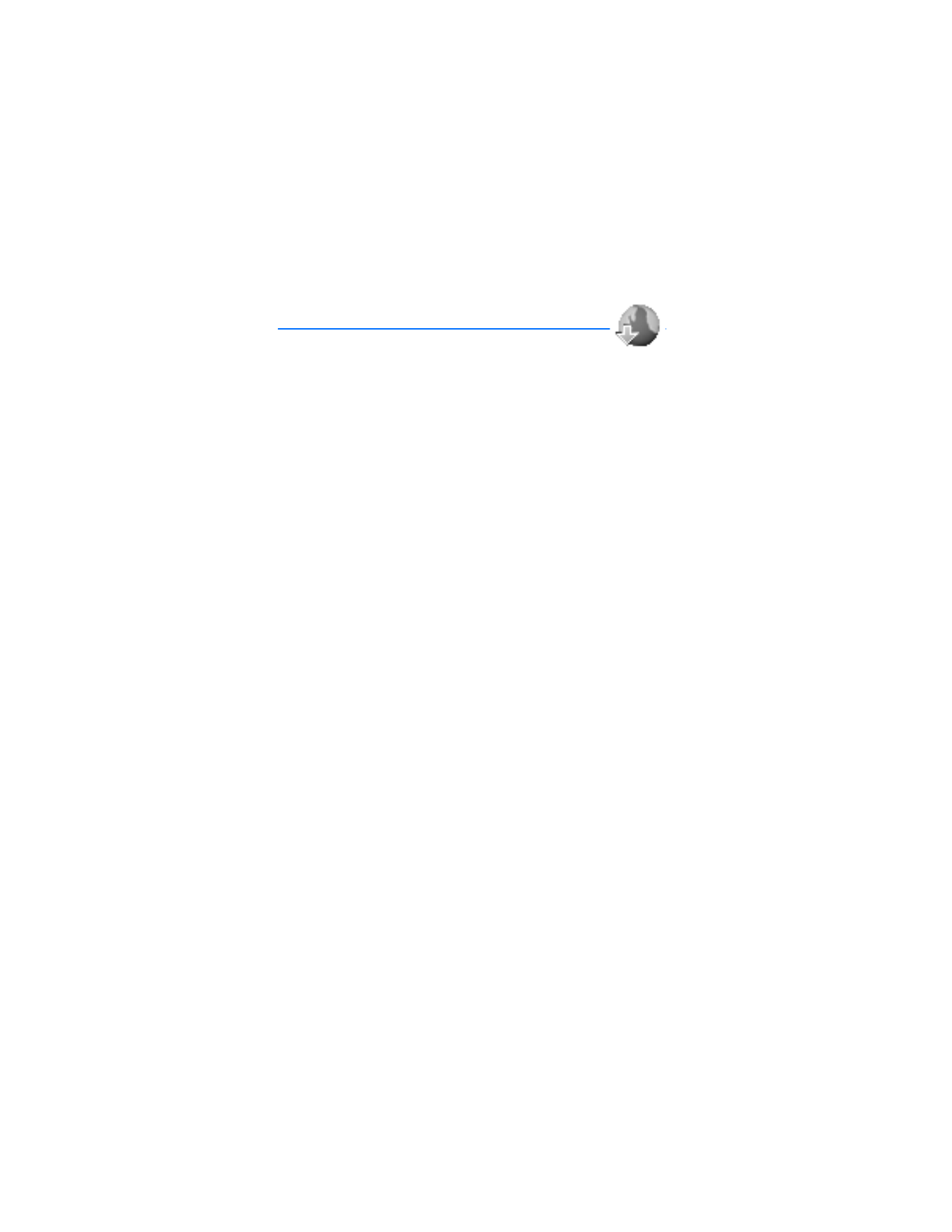
12. Mobile web
Minibrowser is a network service. See "Network Services," p. 5.
Your device has a built-in browser you can use to connect to selected services on
the mobile internet. If your wireless service provider supports this feature, then you
can view weather reports, check news or flight times, view financial information,
and much more. The web browser on your device can display WAP-based content.
Your device may have some bookmarks loaded for sites not affiliated with Nokia.
Nokia does not warrant or endorse these sites. If you choose to access them, you
should take the same precautions, for security or content, as you would with any
internet site.
The security icon does not indicate that the data transmission between the gateway
and the content server (or place where the requested resource is stored) is secure.
The service provider secures the data transmission between the gateway and the
content server.
■ Mobile Internet access
Because mobile Internet content is designed to be viewed from your device, your
wireless service provider is now your mobile Internet service provider as well.
It is likely that your wireless service provider has created a home page and set up
your browser to go to this page when you log on to the mobile Internet. At your
service provider’s home page, you may find links to a number of other sites.
It should not be necessary to manually configure the browser on your device.
Normally this is done by your wireless service provider after you subscribe to
the feature. Contact your wireless service provider if you have problems using
the browser.
■ Sign on
In the standby mode, select
Menu
>
Mobile web
>
Minibrowser
>
Connect
or the
operator provided menu item.
After a brief pause, your device attempts to connect to your wireless service
provider’s home page. If you receive an error message, your device may not be set
up for browsing. Contact your wireless service provider to make sure that your
device is configured properly.

M o b i l e w e b
77
■ Navigate the mobile Internet
Since your device screen is much smaller than a computer screen, mobile Internet
content is displayed differently than you may be accustomed to seeing. This
section contains guidelines for using the keys to navigate a WAP site.
Phone keys
•
Press the power key to display the minibrowser home screen.
•
Scroll up or down to browse the WAP site.
•
Select an item.
•
To enter letters and numbers, press a key from 0–9.
•
To enter special characters, press *.
Receive a call while online
If your data connection is not active, you may still be able to receive a voice call
while using the WAP browser.
•
To answer the incoming call, press the call key.
•
To reject the incoming call, press the end key (a carrier-dependent feature).
While in the voice call, you are not able to load new pages in the browser.
Note: If your data connection is active, the incoming calls are
automatically forwarded to voice mail, depending on your carrier.
Make an emergency call while online
You can end your data connection and make an emergency call.
1. To close your mobile Internet connection, press the end key.
2. Press the end key as many times as needed to clear the display and ready the
device for calls.
3. Enter the emergency number for your present location (for example, 911).
Emergency numbers vary by location.
4. Press the call key.
Clear the cache and disconnect
A cache is a memory location that is used to store data temporarily. If you have
tried to access or have accessed confidential information requiring passwords,
empty the cache after each use. The information or services you have accessed
are stored in the cache. To empty the cache while in the browser menu, select
Navigate > Advanced > Clear > Cache from the home page. To clear the cache
and power off your device, press and hold the power key.
To close your mobile internet connection while browsing, press the end key.
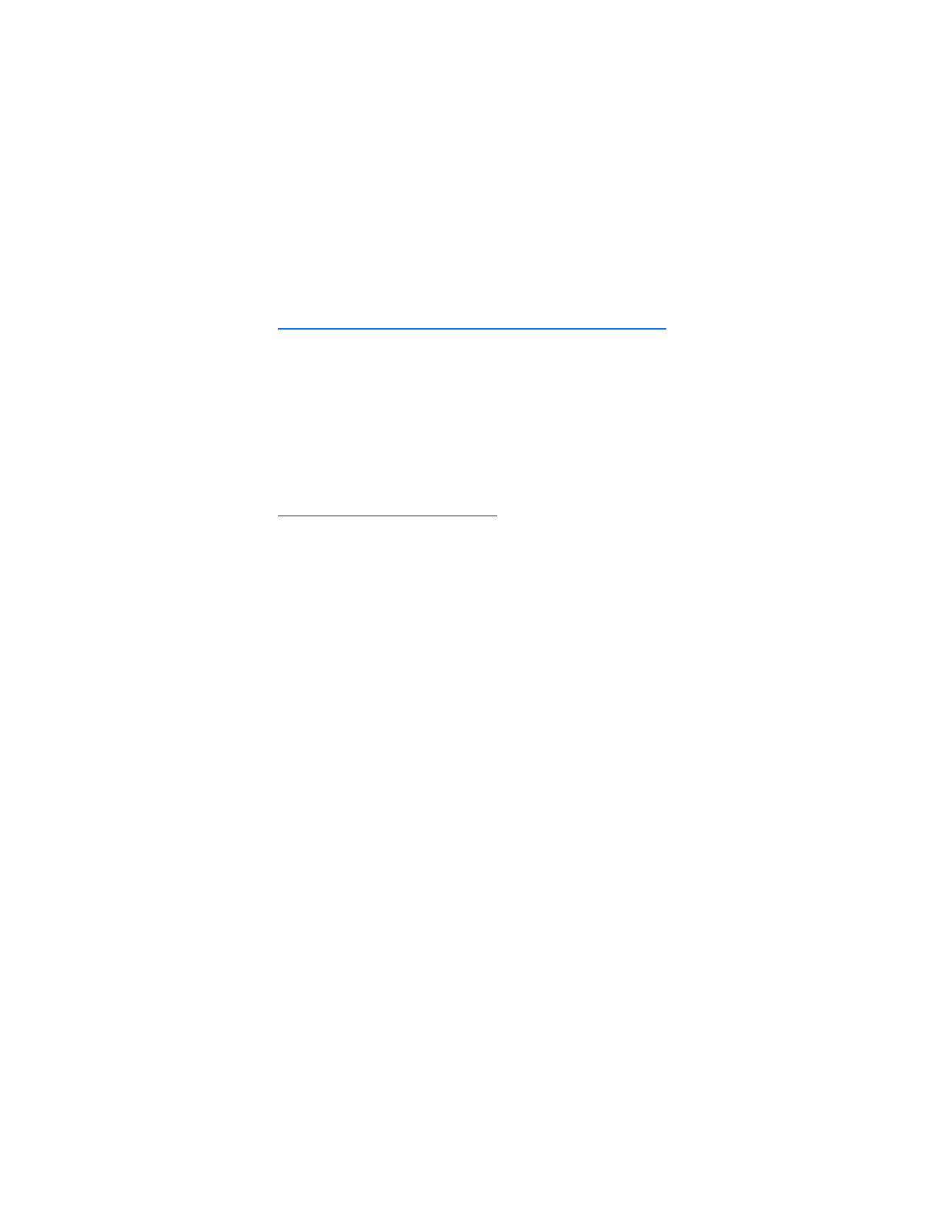
P C c o n n e c t i v i t y
78