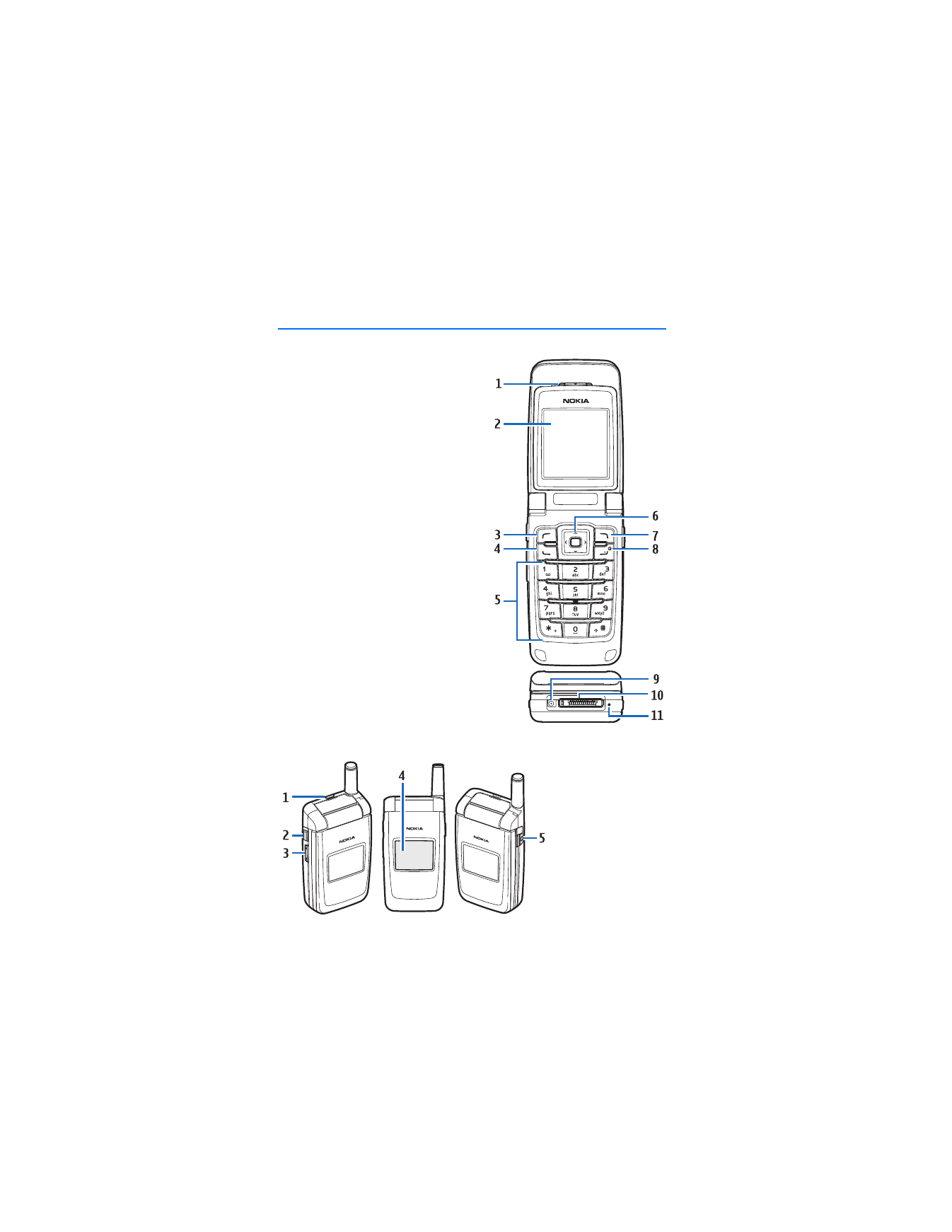
1. Phone at a glance
•
Earpiece port (1)
•
Display screen (2)
•
Left selection key (3)
•
Call key (4)
•
Keypad (5)
•
Four-way scroll and selection key (6)
•
Right selection key (7)
•
Power key/end key (8)
•
Charger port (9)
•
Pop-Port™ connector (10)
•
Microphone (11)
■ Keys and parts
•
Loudspeaker (1)
•
Voice key (2)
•
Volume key (3)
•
Front display (4)
•
Headset jack (5)
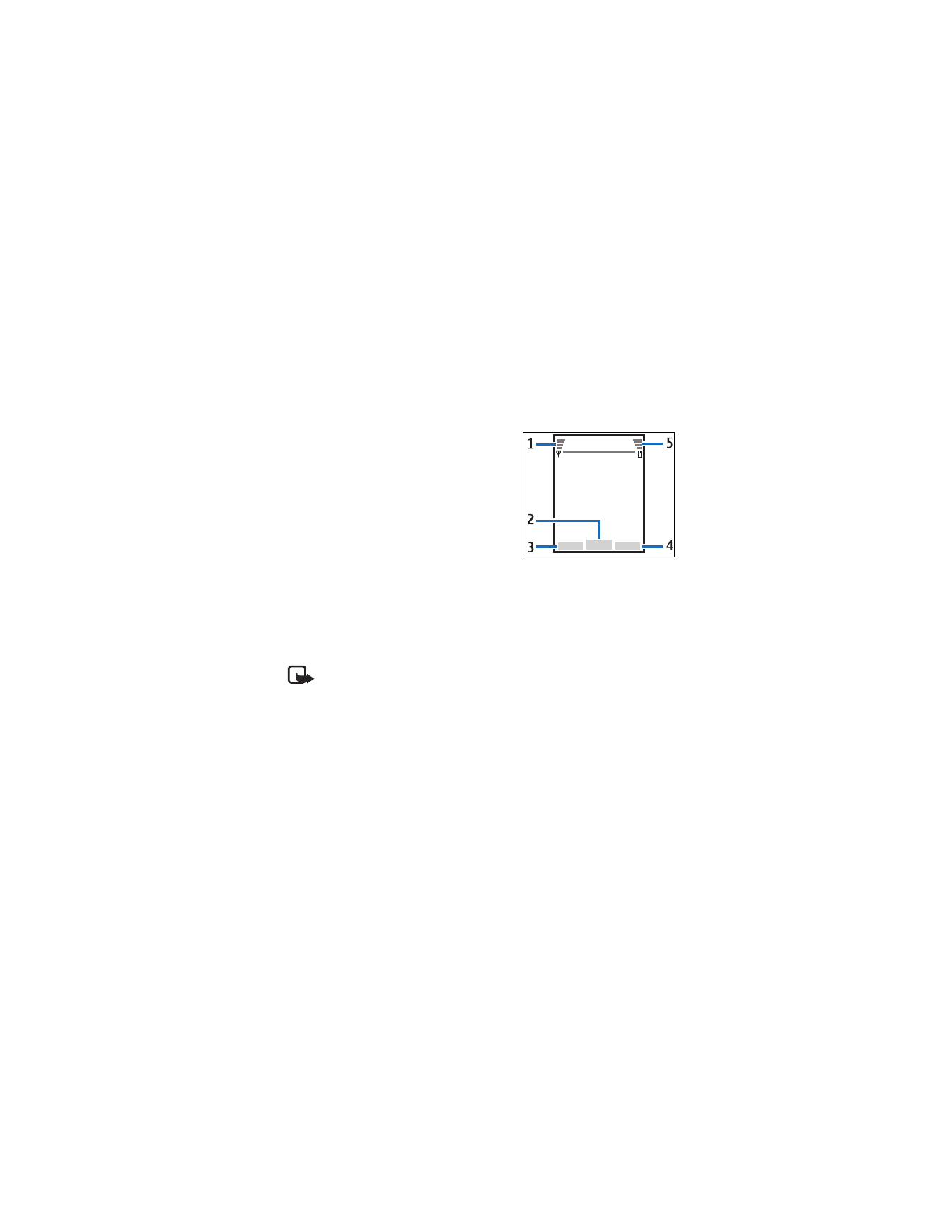
P h o n e a t a g l a n c e
9
The voice key functions as follows:
•
Short press—Answer an incoming call.
•
Long press—Answer or make a voice dialing.
■ Standby mode
Depending on your wireless service provider and the model number of your phone,
some or all of the following selection keys may appear in the standby mode.
The standby mode is home base and indicates
your phone is in the idle state.
Signal strength (1)—A higher bar indicates a
stronger network signal.
Menu
(2)—Press the center selection key to
select this option.
Go to
(3)—Press the left selection key to select
this option.
Names
or network operator menu (4)—Press the right selection key to select
this option.
Battery level (5)—A higher bar indicates more power in the battery.
■ Quick keys
Note: Depending on your wireless service provider and the model number
of your phone, some or all of the following Quick keys may appear in the
standby mode.
In the standby mode, the four-way scroll key instantly takes you to frequently
accessed menus:
Scroll up key—Go to the contacts list.
Scroll right key—View the calendar or network operator menu.
Scroll down key—Go to the contacts list.
Scroll left key—Quickly create a text message.
Center selection key—Go to the main menu or a selected submenu.
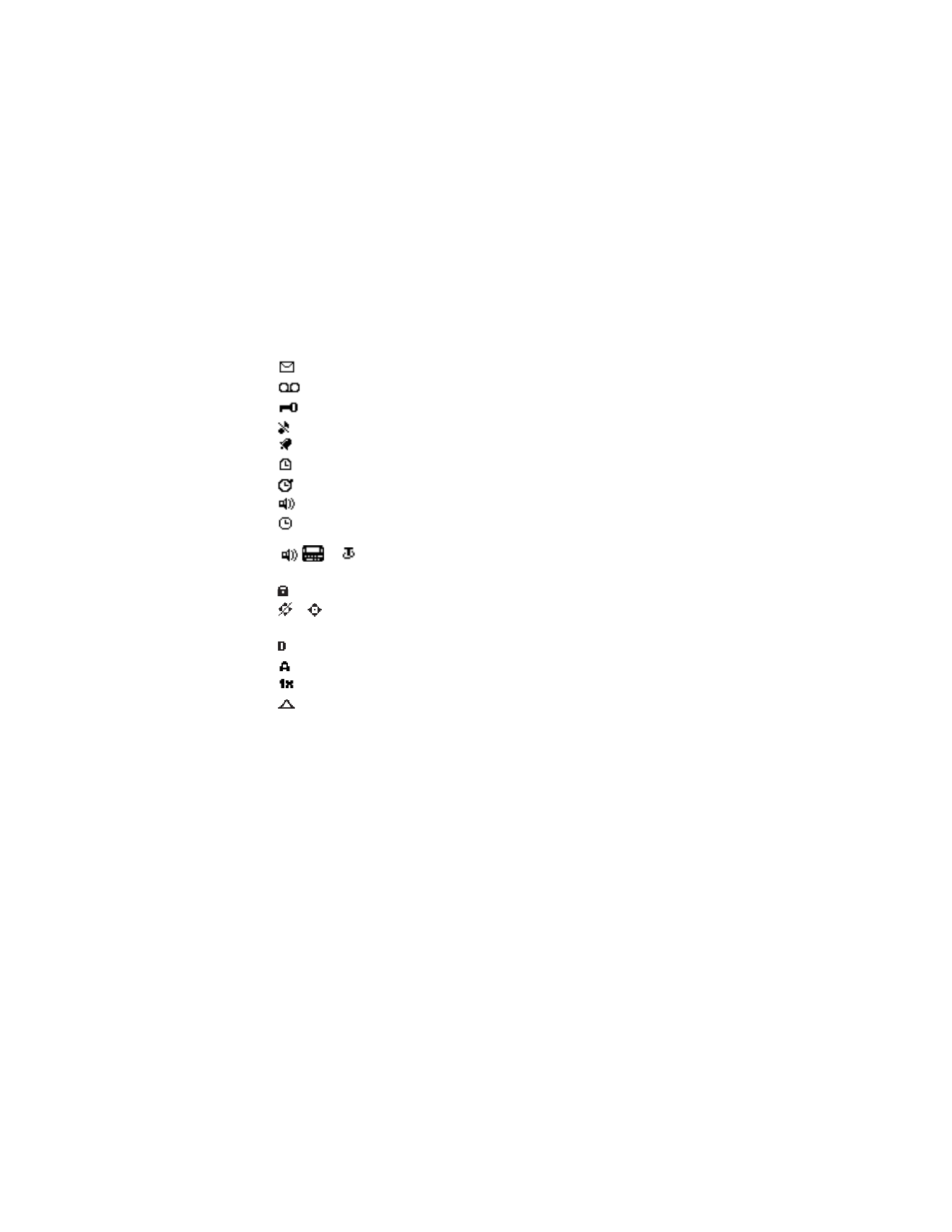
P h o n e a t a g l a n c e
10
■ Indicators and icons
Depending on your wireless service provider and the model number of your phone,
some or all of the following indicators and icons may appear in the standby mode.
You have new text or picture messages. See "Text messages," p. 22.
You have new voice messages. See "Voice messages," p. 33.
Your phone keypad is locked. See "Keyguard," p. 19.
Your phone is set to the silent profile. See "Profiles," p. 51.
The alarm clock is set to on. See "Alarm clock," p. 67.
The countdown timer is running.
The stopwatch timer is running in the background.
Integrated hands-free is active. See "Loudspeaker," p. 18.
The timed profile is selected. See "Profiles," p. 51.
or
An enhancement is connected to the phone.
See "Enhancement settings," p. 60.
Voice privacy encryption is active (or is not active) in the network.
or
Location info sharing is set to emergency or on.
See "Location info sharing," p. 54.
You are in a digital network. See "Network Services," p. 5.
You are in an analog network. See "Network Services," p. 5.
You are in a 1XRTT network. See "Network Services," p. 5.
You are roaming outside your home network. See "Roaming options," p. 64.
■ Get the most out of this guide
The following sections illustrate the various components of your phone. Familiarize
yourself with these sections to help you understand the instructions that follow.
This guide uses certain terms for the steps you need to perform.
•
Press means to press and release a key quickly (short press). For example,
press 7 means press the key on the keypad labeled with the number 7 and the
letters pqrs.
•
Press and hold means to press and hold a key for 2–3 seconds; then release
the key (long press).
•
Use selection keys to select a menu option. To select an option, press the
selection key below the menu item on the phone screen.
•
Use scroll keys to move up, down, left, or right in the menus.
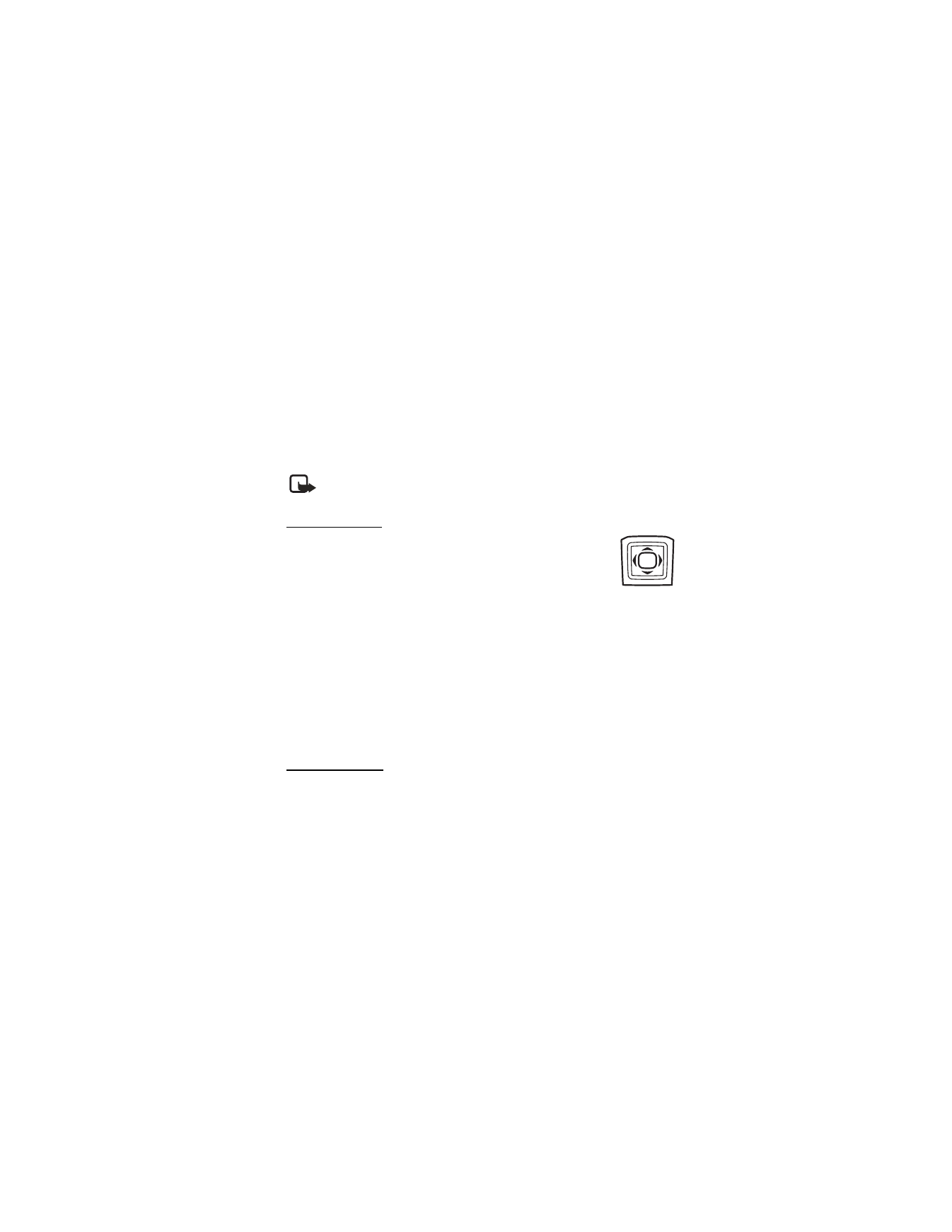
P h o n e a t a g l a n c e
11
•
Call and end keys: Press the call key to place a call or to answer an incoming
call. Press the end key to end a call or return to the idle state (standby mode).
■ Phone menus
Phone features are grouped according to function and are accessed through the
main menus. Each main menu contains submenus and lists from which you can
select or view items and customize your phone features. To access these menus
and submenus, use the scroll method or a shortcut.
You can change your menu view from list to grid. Select
Menu
>
Options
>
Main
menu view
>
List
or
Grid
.
Note: Some features may not be available, depending on your network.
For more information, contact your wireless service provider.
Scroll method
You can use the four-way scroll key to scroll up, down, left, and
right through the options.
1. In the standby mode, select
Menu
, and scroll through the main
menus using the scroll key.
As you scroll through the menus, the menu number appears in the upper right
corner of the display. Below the battery level indicator is a scroll bar with a
tab that moves up or down on the right side of the display screen as you scroll
through the menus, providing a visual representation of your current position
in the menu structure.
2. When you arrive at a menu, press the center selection key to select submenus.
•
Select
Back
(the right selection key) to return to the previous menu.
•
Press the end key to return to the standby mode from any menu or submenu.
In-phone help
Many features have brief descriptions (help text) you can view on the display.
To view these descriptions, you must first activate help text as follows.
In the standby mode, select
Menu
>
Settings
>
Phone
>
Help text activation
>
On
or
Off
.
Scroll to a feature and wait about 14 seconds. Scroll down to view all of the
description, or select
Back
to exit.
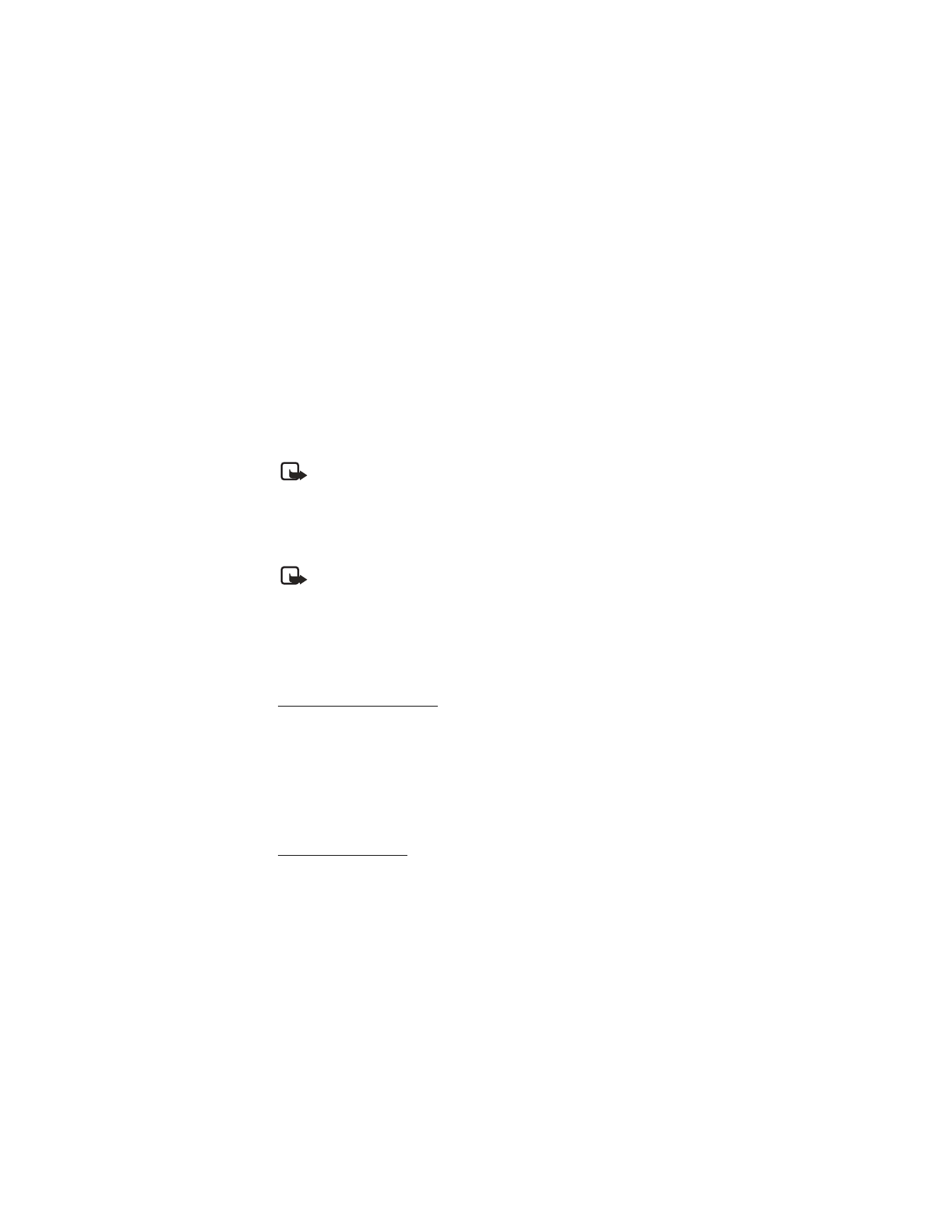
P h o n e a t a g l a n c e
12
■ Security feature
The security feature protects your device from unauthorized outgoing calls or
access to the stored information with the lock and security codes. The lock code is a
four digit number while the security code a five digit one. By default, the security
feature uses the lock code (defaulted to the last four digits of your phone number)
instead of the security code to protect your phone.
You need to enter the lock code to access the following
Security
option:
1. In the standby mode, select
Menu
>
Settings
>
Security
.
2. Enter the lock code, and select
OK
. See "Security settings," p. 61.
Note: Depending on your wireless service provider, the preset lock code
may be 1234 or 0000 instead of the last four digits of your phone number.
If none of these work, contact your wireless service provider for help.
Your device, by default, requires you to enter the lock code to restore factory settings:
1. In the standby mode, select
Menu
>
Settings
>
Restore settings
.
2. Enter the lock code, and select
OK
. See "Change lock code," p. 62.
Note: Depending on your wireless service provider, your device may
sometimes ask you for the security code (defaulted to 12345) instead of
the lock code.
■ Go to functions
The
Go to
menu enables you to change the function of the left selection key on
your phone. With this function, you can quickly access your most frequently used
functions from the
Go to
menu in the standby mode.
Choose Go to functions
1. In the standby mode, select
Go to
>
Options
>
Select options
.
2. Scroll up or down to highlight the desired function.
3. Select
Mark
to add a function or
Unmark
to remove a function.
4. Select
Done
when you have added all desired functions.
5. Select
Yes
to save the changes.
6. In the standby mode, select
Go to
to display a list of the functions you
selected in step 2.
Organize functions
1. In the standby mode, select
Go to
>
Options
>
Organize
.
2. Scroll up or down to highlight the function you want to rearrange, and select
Move
>
Move up
,
Move down
,
Move to top
, or
Move to bottom
.
3. Select
Done
>
Yes
to save the changes.
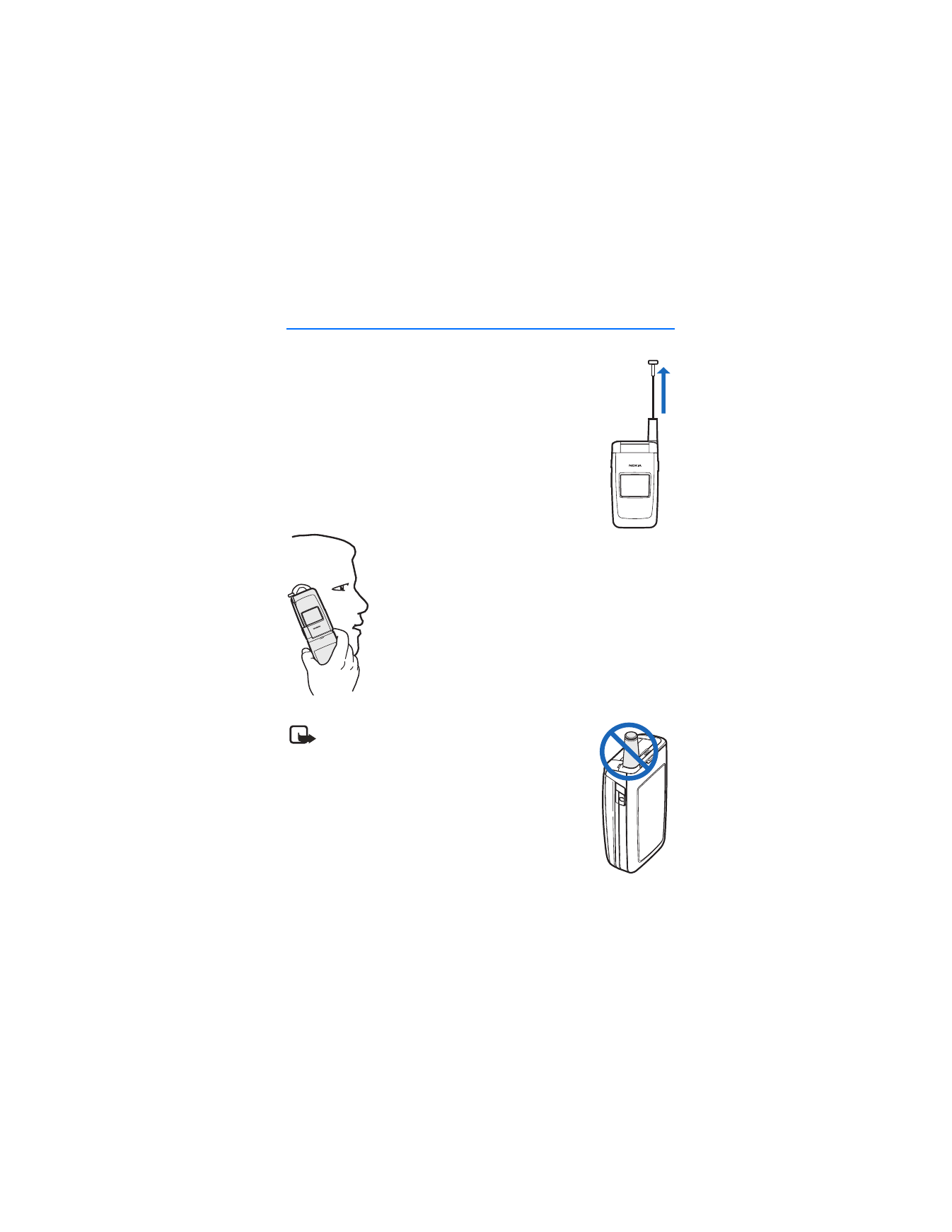
S e t u p y o u r p h o n e
13