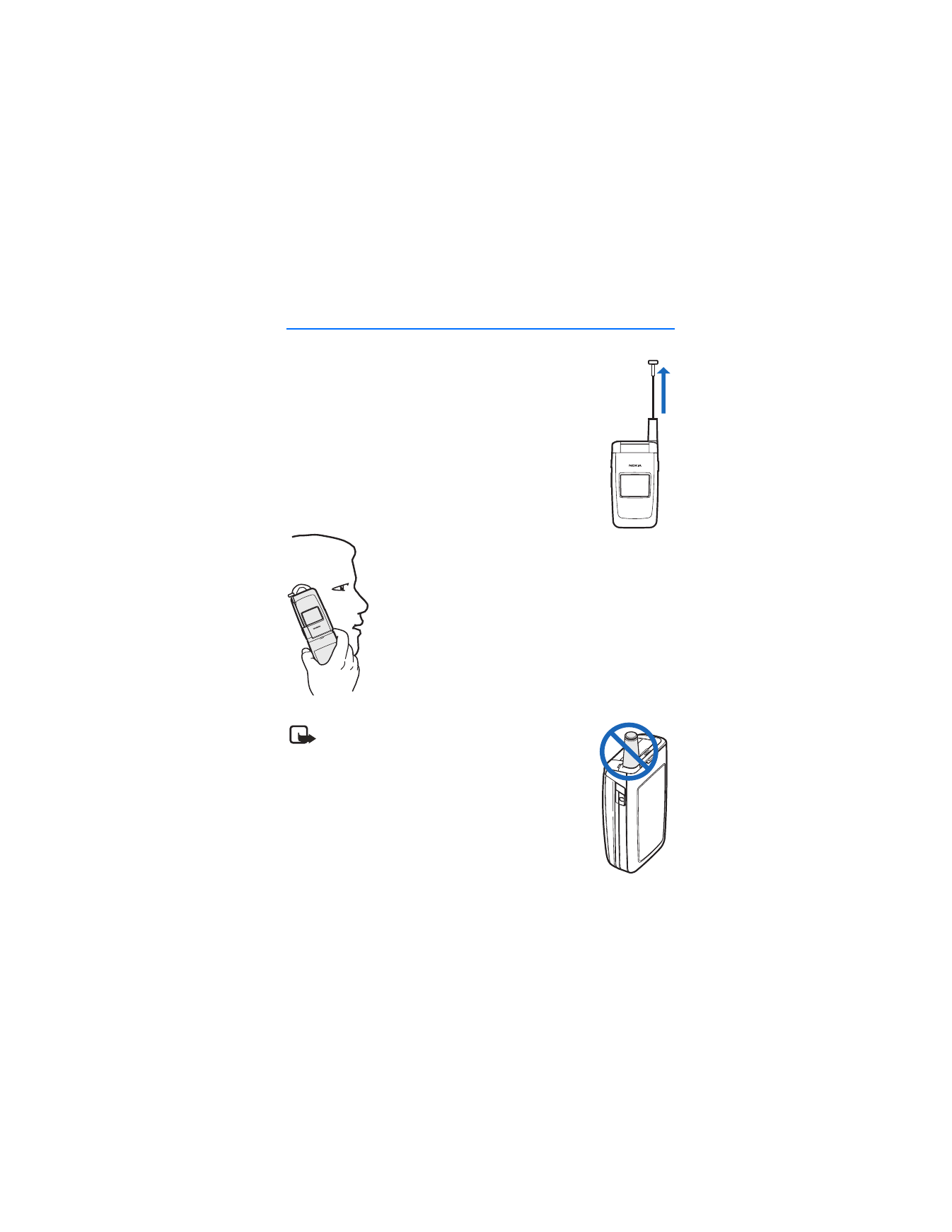
2. Set up your phone
■ Antenna
Your device has two antennas—the fixed antenna is active unless
the extendable antenna is fully extended.
In the Nokia 3155i phone, the GPS antenna is also internal and is
activated when placing emergency calls or when
On
is selected
from the
Location info sharing
menu (a carrier-dependent
feature). See "Location info sharing," p. 54.
Your device has a fixed and extendable antenna located
towards the top of the phone with the fold closed. Hold
the phone with the antenna area pointed up and over
your shoulder.
Note: Do not touch the antenna unnecessarily with
the device switched on. Contact with the antenna
affects call quality and may cause the device to
operate at a higher power level than otherwise
needed. Not touching the antenna area during a
phone call optimizes the antenna performance and
battery life.
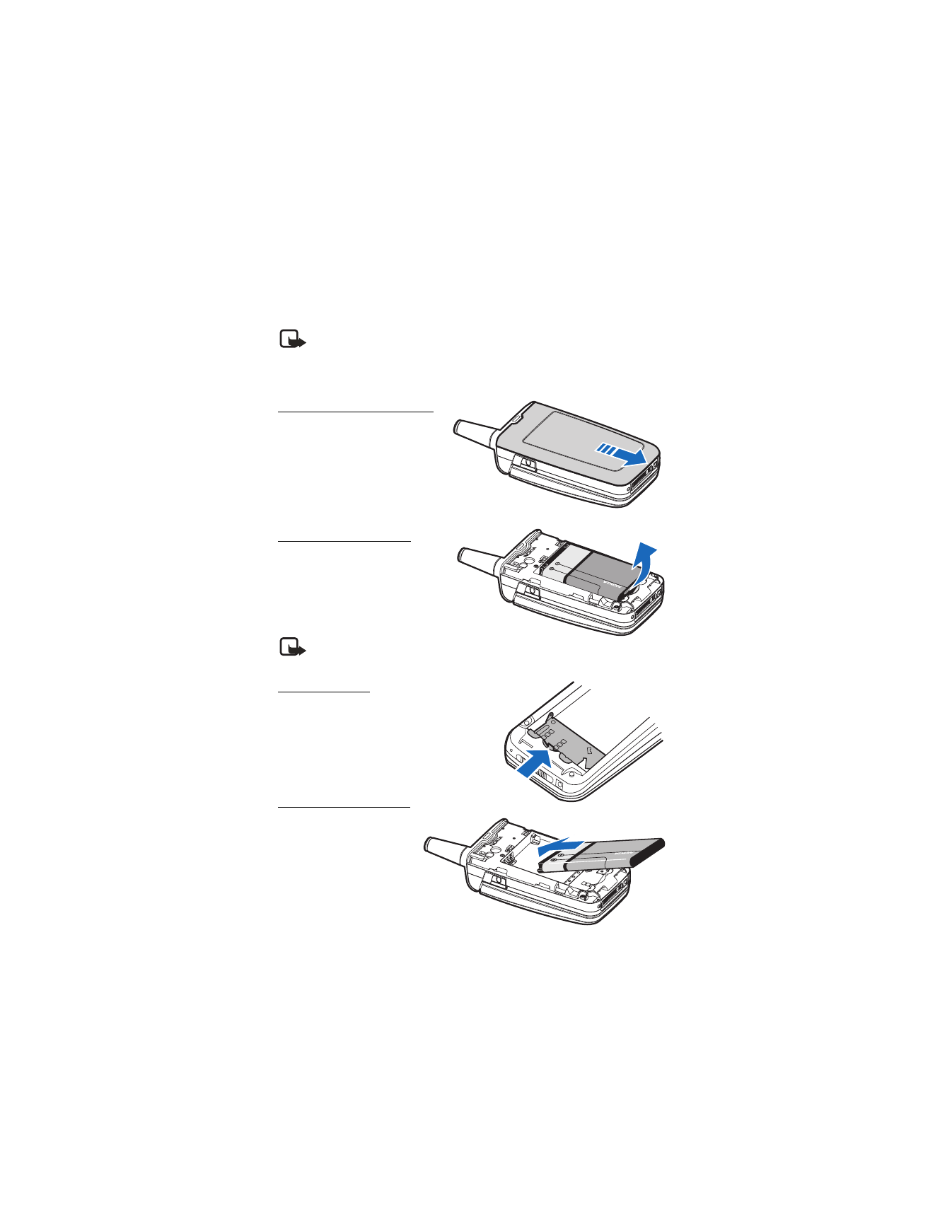
S e t u p y o u r p h o n e
14
■ Battery
Note: Always switch off the power, and disconnect the charger and any
other device before removing the cover. Avoid touching electronic
components while changing the cover. Always store and use the device
with the cover attached.
Remove the back cover
1. With the back of the phone
facing you, push down on the
back cover.
2. Slide the back cover toward
the bottom of the phone
and remove.
Remove the battery
After you have removed the back
cover, insert your finger into the
finger grip, and lift the battery
from its compartment.
Note: Always switch off
the device, and disconnect the charger before removing the battery.
UIM card slot
Your phone has a UIM (CDMA SIM) card slot
built into the mechanics. However, the UIM
is not functional in this phone model. Avoid
placing anything into the UIM card slot.
Replace the battery
1. Insert the battery, gold-
colored contact end first,
into the battery slot.
2. Push down on the other
end of the battery to snap
the battery into place.
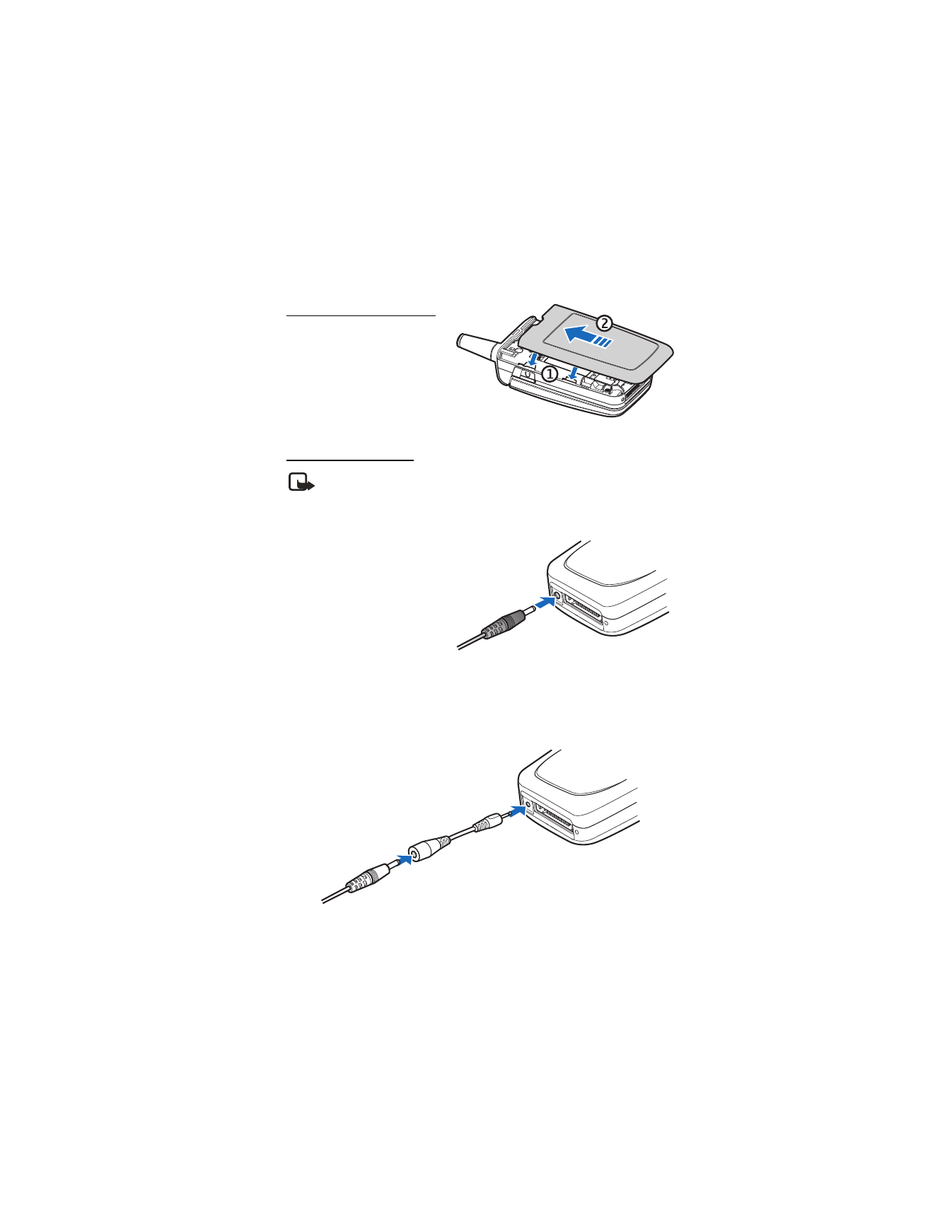
S e t u p y o u r p h o n e
15
Replace the back cover
1. Set the back cover on the
phone with the cover tabs
aligned with the slots in the
phone.
2. Slide the back cover toward
the top of the phone until the
back cover is securely in place.
Charge the battery
Note: Check the model number of any charger before use with this
device. This device is intended for use when supplied with power from
the AC-3 or AC-4 charger.
1. Plug the charger transformer into a standard AC outlet.
2. Insert the charger output
plug into the round jack at
the bottom end of the phone.
After a few seconds, the
battery indicator in the display
starts to scroll from bottom to
top. If the battery is completely
discharged, it may take a few
minutes before the charging indicator appears on the display or before any calls
can be made.
You can also use the CA-44 charger adapter to connect the phone with Nokia
chargers having a larger barrel size, including ACP-7, ACP-8, ACP-9, ACP-12,
AC-1 (retractable charger), and LCH-12 (mobile charger).
1. Plug the charger transformer into a standard AC outlet.
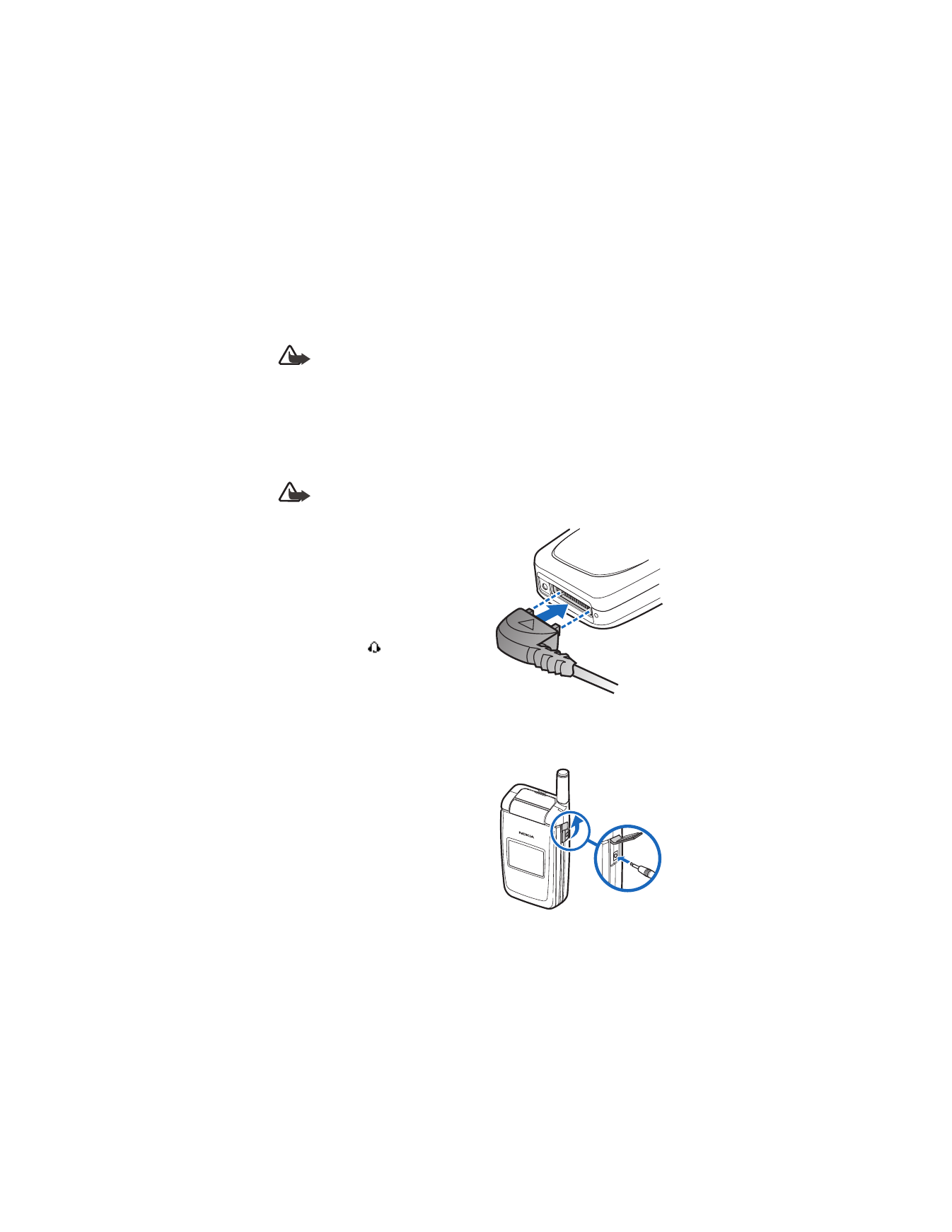
S e t u p y o u r p h o n e
16
2. Insert the charger output plug into the CA-44 adapter jack.
3. Insert the CA-44 plug into the jack on the bottom of the phone.
Warning: Use only batteries, chargers, and enhancements approved by
Nokia for use with this particular model. The use of any other types may
invalidate any approval or warranty, and may be dangerous.
■ Turn your phone on or off
1. To turn your phone on or off, press and hold the end key on the keypad for at
least 4 seconds.
2. Enter the lock code, if necessary, and select
OK
. See "Change lock code," p. 62.
Warning: Do not switch the phone on when wireless phone use is
prohibited or when it may cause interference or danger.
■ Connect the headset
A compatible headset, such as HS-5,
may be purchased with your phone or
separately as an enhancement.
See "Enhancement settings," p. 60.
1. Plug the headset connector into the
Pop-Port connector at the bottom end
of your phone.
appears in the
standby mode.
2. Position the headset on your ear.
With the headset connected, you can make, answer, and end calls as usual.
•
Use the keypad to enter numbers.
•
Press the call key to place a call. See "Phone at a glance," p. 8.
•
Press the end key to end a call.
You can also plug a compatible headset, such
as the HS-9 Universal Headset, into the
2.5-mm headset jack on the right side of
your phone to allow hands-free operation.
See "Enhancement settings," p. 60.
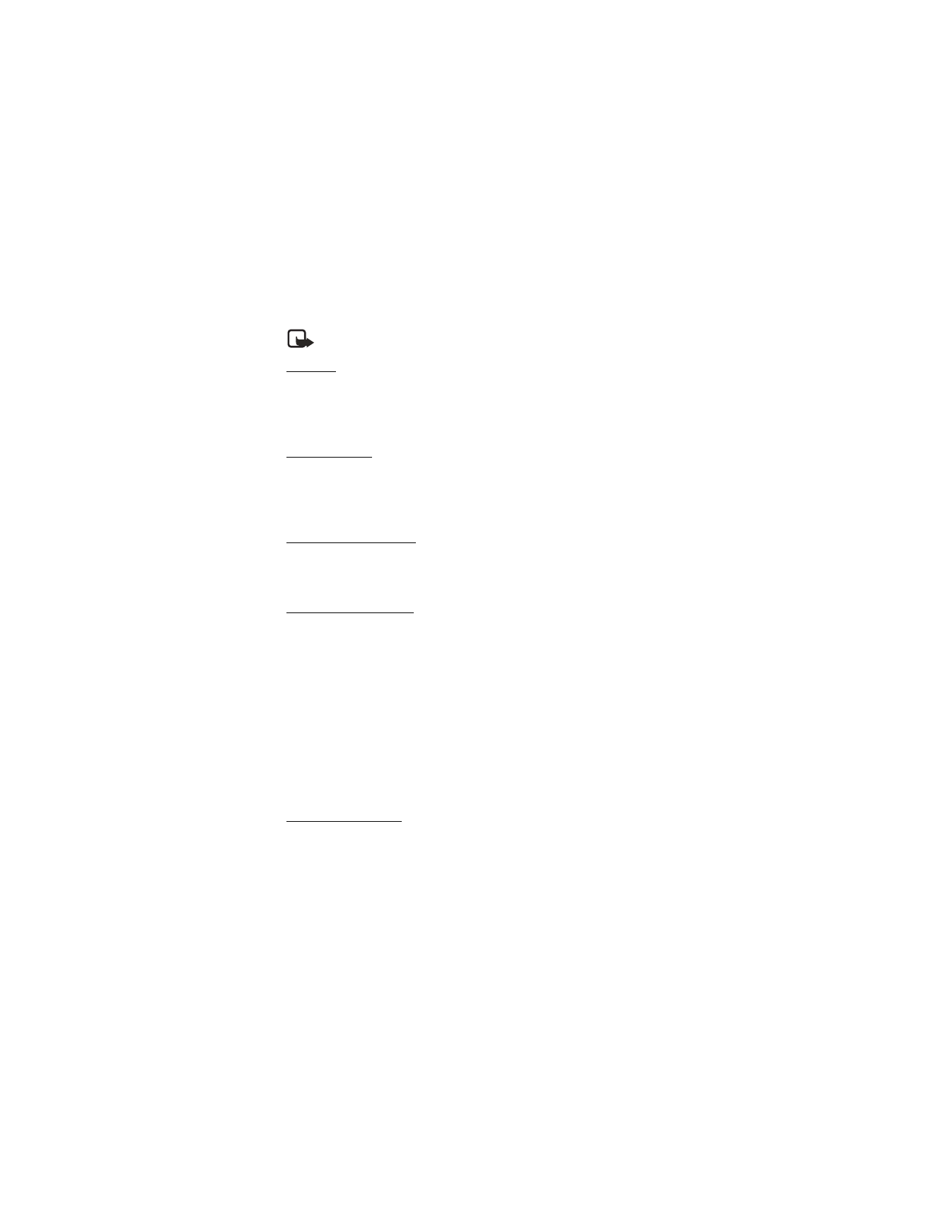
S e t u p y o u r p h o n e
17
■ Make a call
Note: Before making or receiving a call, fully extend the whip antenna.
Keypad
1. Enter the phone number (including the area code), and press the call key.
(To delete a character to the left of the cursor, select
Clear
.)
2. Press the end key to end the call, or select
End call
to cancel the call attempt.
Contacts list
1. In the standby mode, scroll down to display your contacts list and highlight
your desired entry.
2. Select
Details
to highlight your desired number, and then select
Call
.
Last dialed number
1. In the standby mode, press the call key to display the last 30 numbers dialed.
2. Scroll to the number (or name) you want to redial, and press the call key.
Conference calling
Conference calling is a network service that allows you to take part in a
conference call with two other participants.
1. Make a call to the first participant.
2. With the first participant on the line, select
Options
>
New call
.
3. Enter the phone number of the second participant, or select
Search
to retrieve a
number from the contacts list. Select
Call
. The first participant is put on hold.
4. When the second participant picks up, press the call key to connect the calls.
5. To end the conference call, select
Options
>
End all calls
, or press the end key.
■ Answer calls
An incoming call
1. With the fold open, press the call key, or select
Answer
to answer the call.
2. Press the end key to reject the call.
Select
Silence
to mute the ringing tone, then
Dismiss
, or do nothing. The call
is eventually diverted to voicemail.
With your phone set to silent in the profiles menu, select
Dismiss
to divert the
call to voicemail.
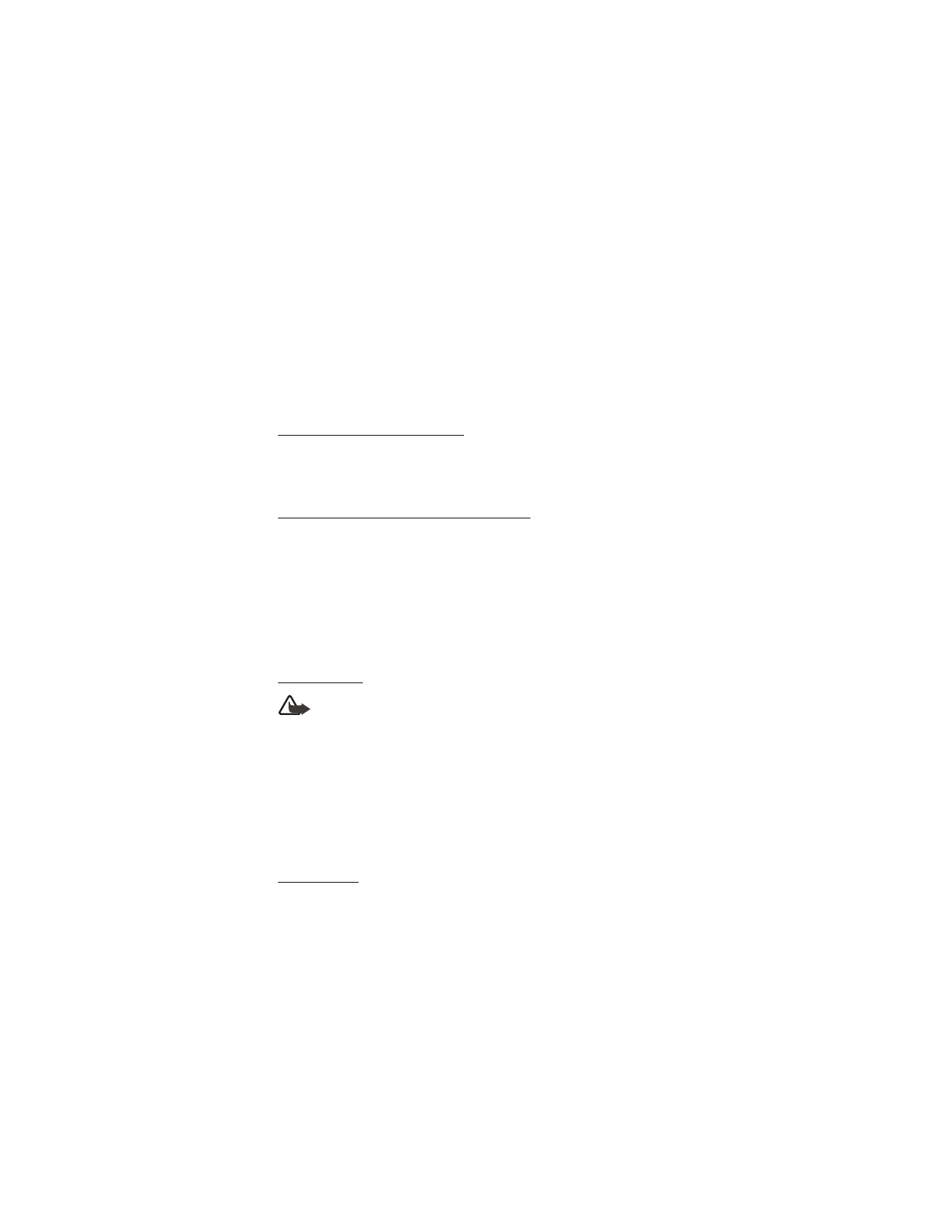
S e t u p y o u r p h o n e
18
3. With the fold closed, press the volume key to mute the ringing tone.
A short press of the voice key answers an incoming call with the loudspeaker.
By default, your phone answers an incoming call when you open the fold. You can
change the setting to not answer the call when the fold opens.
In the standby mode, select
Menu
>
Settings
>
Call
>
Answer when fold is
opened
>
On
or
Off
.
Adjust the earpiece volume
Whether in or out of a call, you can scroll the volume key located on the left side
of your device up or down to adjust the volume of the earpiece. When you adjust
the volume, a bar chart indicates the volume level.
Answer a call with the keypad locked
To answer a call with the keypad locked, press the call key with the fold open.
To answer a call with the fold closed and the keypad locked, press and hold the
voice key to answer with the loudspeaker. During the call, all features function
as normal. When you end or reject the call, the keypad automatically relocks.
See "Keyguard," p. 19.
When the keypad lock is on, calls still may be possible to the official emergency
number programmed into your device. Enter the emergency number, and press
the call key.
Loudspeaker
Warning: Do not hold the device near your ear when the loudspeaker is
in use, because the volume may be extremely loud.
You can use your phone as a loudspeaker during a call.
•
To activate the loudspeaker while in a call with the fold open, select
Loudsp.
.
•
To activate the loudspeaker when answering a call with the fold closed, press
the voice key.
•
To deactivate the loudspeaker during a call, with the fold open, select
Normal
.
The loudspeaker is deactivated automatically when a call (or a call attempt) ends
or when certain enhancements are connected.
Call options
Many of the options you can use during a call are network services. Check with
your wireless service provider for more information.
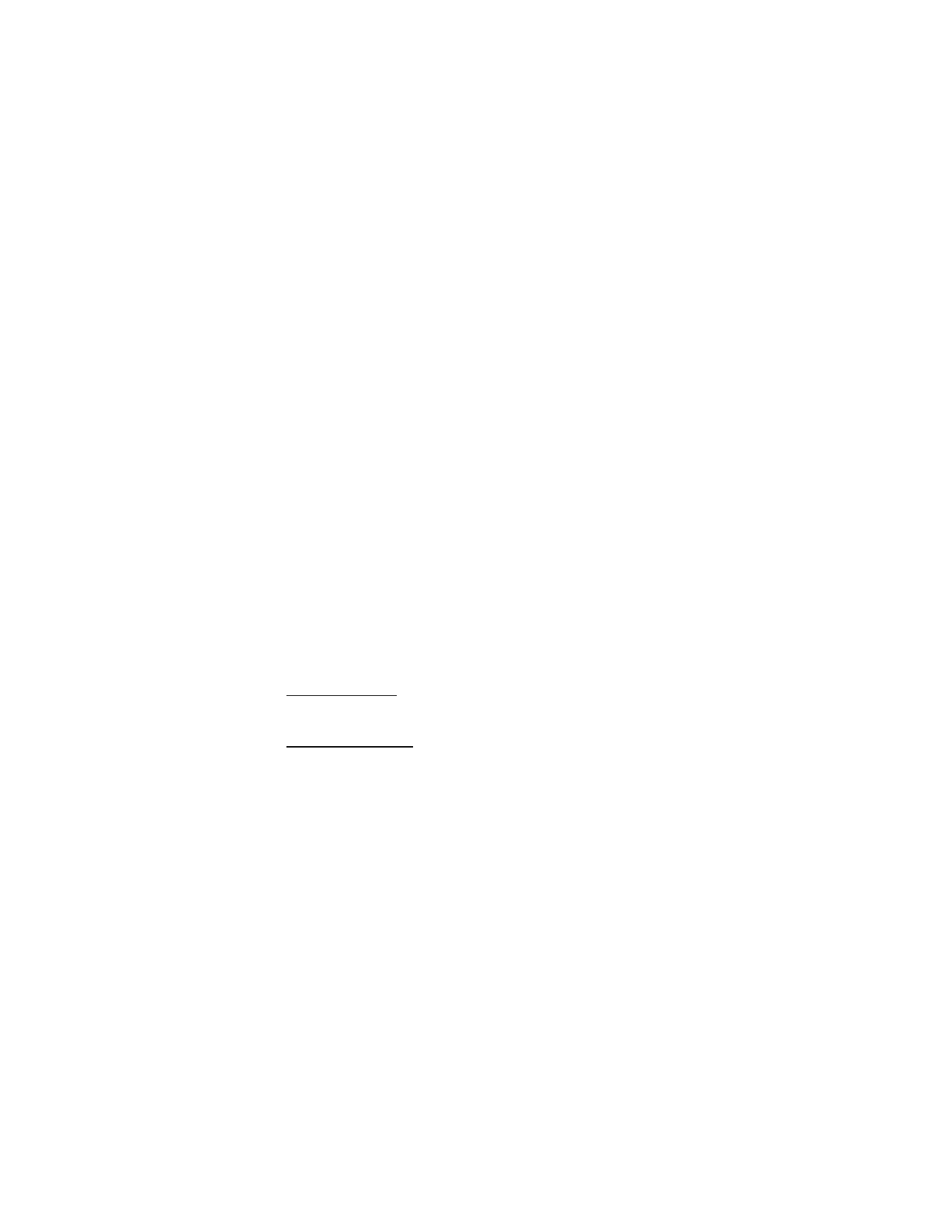
S e t u p y o u r p h o n e
19
1. Select
Options
during a call to display the following options:
Loudspeaker
or
Handset
—Activate or deactivate the loudspeaker while in a call.
New call
—Initiate a conference call. See "Conference calling," p. 17.
Save
—Save a number while in a call to your contacts list. This option is
available only when entering numbers during a call.
Add to contact
—Add a phone number to an existing contact in your contacts
list while in a call. This option is available only when entering numbers during
a call.
End all calls
—Disconnect from all active calls.
Touch tones
—Enter the numbers, and select
Tones
to send the numbers as tones.
Contacts
—View the contacts menu.
Menu
—View the phone menu.
2. Scroll to and select an option to activate the option or enter its submenu.
■ Keyguard
With keyguard, you can lock the keypad to prevent keys from being pressed
accidentally. The locked keypad unlocks when you receive a call. After the call,
the lock automatically reactivates.
With the keyguard on, calls still may be possible to the official emergency number
programmed into your phone. Enter the emergency number, and press the call key.
Lock the keypad
Select
Menu
with the center selection key; then press * within 2 seconds.
Unlock the keypad
Select
Unlock
with the center selection key; then press * within 2 seconds.
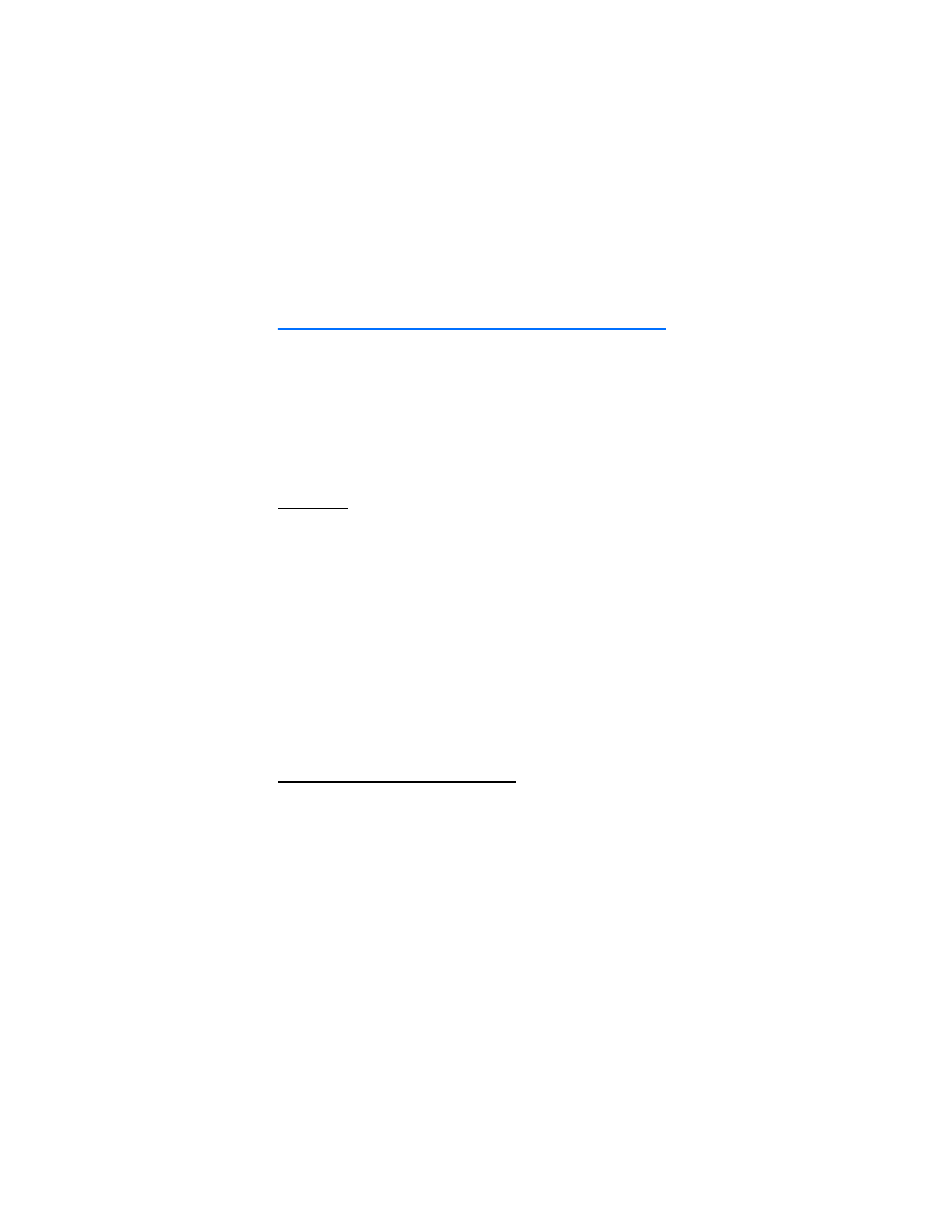
T e x t e n t r y
20