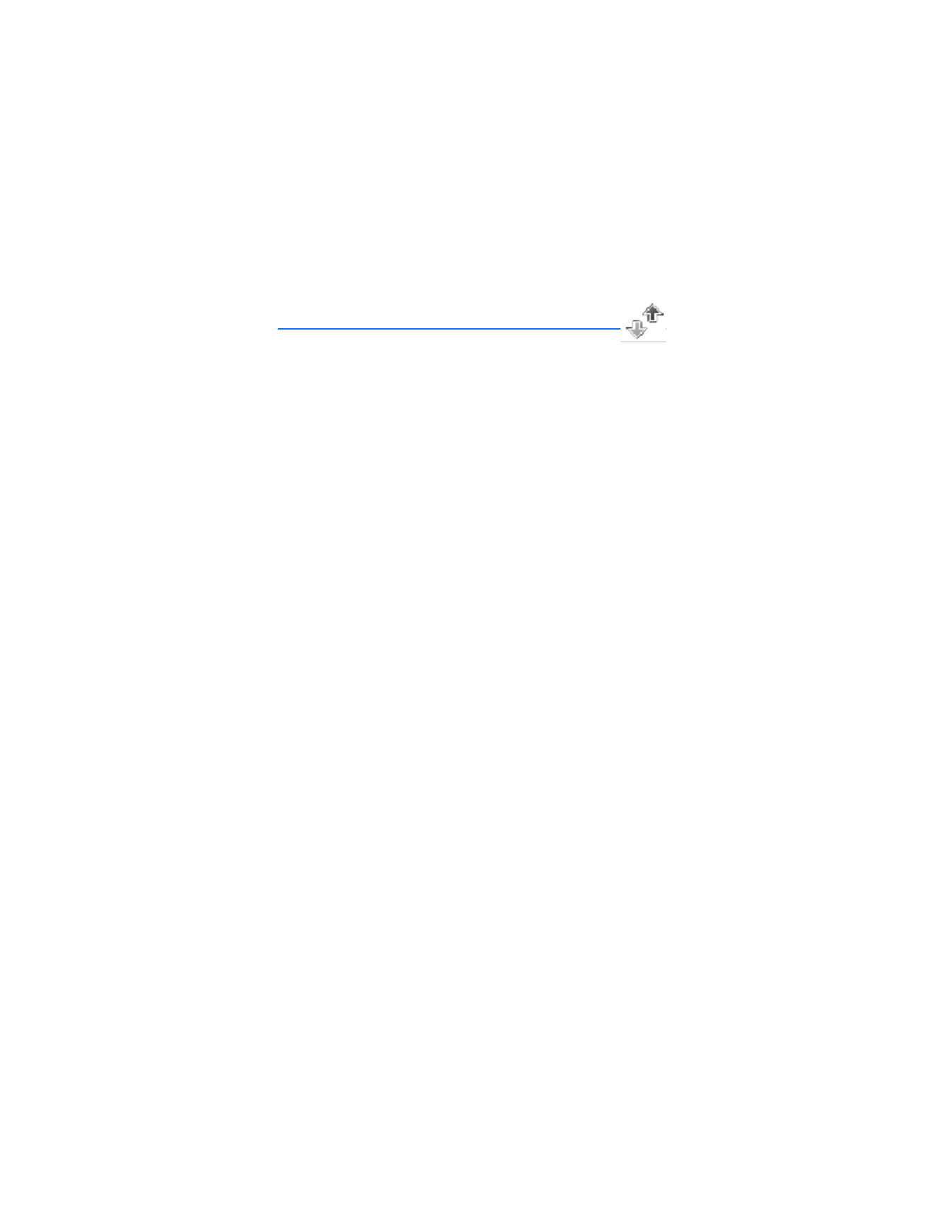
5. Call log
Call log stores information about your last 30 missed, received, and dialed calls
respectively and adds the total duration of all calls. When the number of calls
exceeds the maximum, the most recent call replaces the oldest.
Whether viewing missed, received, or dialed calls, select
Options
to access these
menu options:
Time of call
—Displays the date and time of the call.
Send message
—Sends a message to the number.
Use number
—Edits the number and associates a name with the number.
Save
—Enters a name for the number and saves it to your contacts list.
Add to contact
—Adds a number to a contact and saves it to your contacts list
(available only with the number not yet stored in your contacts list).
Delete
—Clears the number from memory.
Call
—Calls the number.
■ View missed calls
The missed calls feature does not function with your device switched off. Missed
calls are calls you have never answered. To view missed calls, do the following:
1. In the standby mode, select
Menu
>
Call log
>
Missed calls
, or with missed
call notification displayed, select
List
.
2. Scroll to a name or number, and select
Options
and an option to view or
activate.
■ View received calls
Received calls are calls that have been answered.
1. In the standby mode, select
Menu
>
Call log
>
Received calls
.
2. Scroll to a name or number, and select
Options
and an option to view or
activate.
■ View dialed numbers
Dialed calls are previous numbers you have dialed from your device:
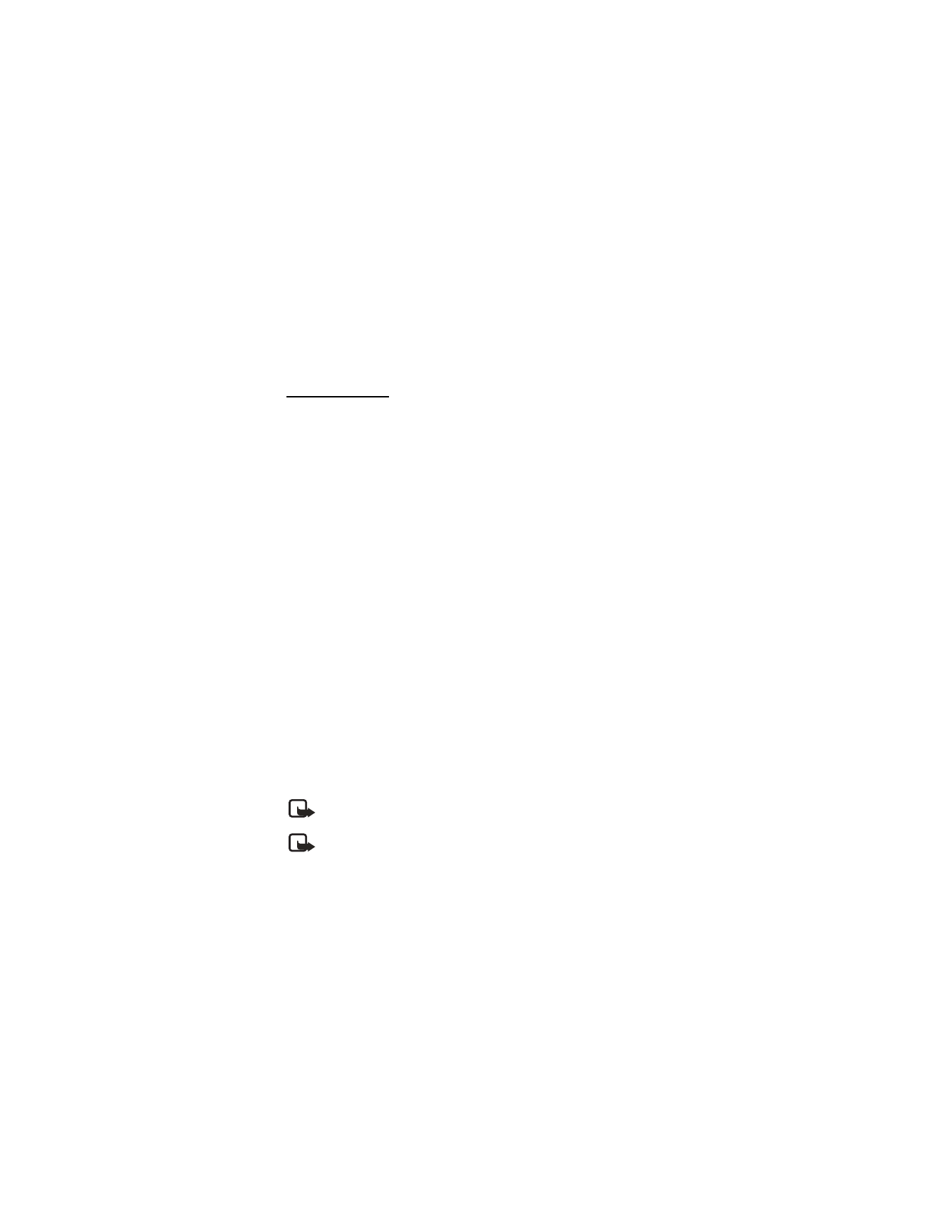
C a l l l o g
37
1. In the standby mode, press the call key, or select
Menu
>
Call log
>
Dialed numbers
.
2. Scroll to a name or number, and select
Options
.
3. Select an option to view or activate.
View call times
You can make or receive calls to or from the same number and view up to five
calls displayed with the time each call occurred. Your device clock must be set for
this feature to work accurately.
1. In the standby mode, select
Menu
>
Call log
>
Missed calls
,
Received calls
, or
Dialed numbers
.
2. Highlight your desired name or number, and select
Options
>
Time of call
.
3. Scroll down to view the call times from this number; select
Back
to return to
the options list.
■ Delete call logs
You can delete any missed, dialed, or received calls from your device memory.
1. In the standby mode, select
Menu
>
Call log
>
Delete recent calls
.
2. Select the call type you want to clear:
All
,
Missed
,
Received
, or
Dialed
.
■ Call duration
Contact your wireless service provider for the actual calls and services invoice,
which may vary depending on network features, rounding off for billing, taxes,
and so forth.
You can view the duration of your last call, all your dialed calls, all your received
calls, all your calls, and your life timer, as well as clear your timers. Select
Menu
>
Call log
>
Call timers
>
Last call duration
,
Dialed calls' duration
,
Received calls'
duration
,
All calls' duration
,
Life timer
, or
Clear timers
. After you select
Clear
timers
, enter your lock code, and select
OK
. See "Change lock code," p. 62.
Note: All call timers, except the life timer, are reset to zero with
Clear
timers
selected.
Note: Some timers, including the life timer, may be reset during service
or software upgrades.
To activate the call timer in the standby mode while in a call, select
Details
>
Show call time on display
>
On
or
Off
.
To view the duration of dialed or received calls placed while in the home network
or while roaming, select
Details
>
Home
or
Roaming
.
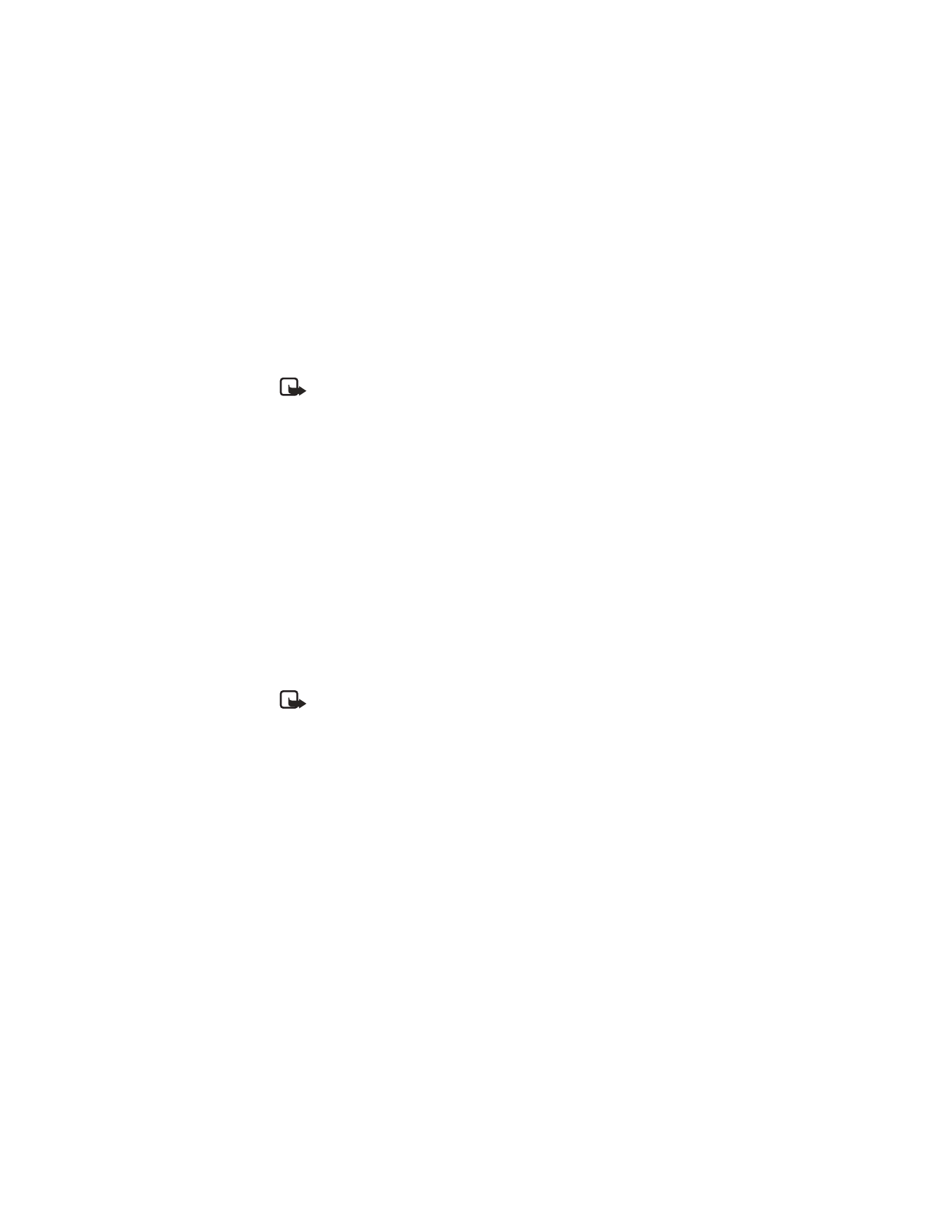
C a l l l o g
38
■ Data and fax call duration
Data and fax calls are a network service. See "Network Services," p. 5. If your
wireless service provider supports this feature, you can view the size or duration
of sent or received data and fax calls.
Note: The actual time invoiced for calls and services by your service
provider may vary, depending on network features, rounding off for
billing, taxes, and so forth.
In the standby mode, select
Menu
>
Call log
>
Data/fax calls
and one of the
following options:
Last sent data/fax
— View the size (KB) of the last sent data or fax call.
Last received data/fax
—View the size (KB) of the last received data or fax call.
All sent data/fax
—View the size (KB) of all sent data and fax calls.
All received data/fax
—View the size (KB) of all received data and fax calls.
Duration of last data/fax call
—View the duration time of the last data or fax call.
Duration of all data/fax calls
—View the duration time of all calls.
Clear all data/fax logs
—Select
OK
>
Yes
to clear all data or fax logs.
■ Minibrowser duration
Minibrowser is a network service. See "Network Services," p. 5. If your wireless
service provider supports this feature, you can view the size or duration of sent or
received data from the minibrowser.
Note: The actual time invoiced for calls and services by your service
provider may vary, depending on network features, rounding off for
billing, taxes, and so forth.
In the standby mode, select
Menu
>
Call log
>
Minibrowser calls
and one of the
following options:
Last sent browser data
—View the size (KB) of the last sent browser data.
Last received browser data
—View the size (KB) of the last received data.
All sent browser data
—View the size (KB) of all sent browser data.
All received browser data
—View the size (KB) of all received browser data.
Last browser session
—View the duration time of the last browser session.
All browser sessions
—View the duration time of all browser sessions.
Clear all browser logs
—Select
OK
>
Yes
to clear all browser logs.
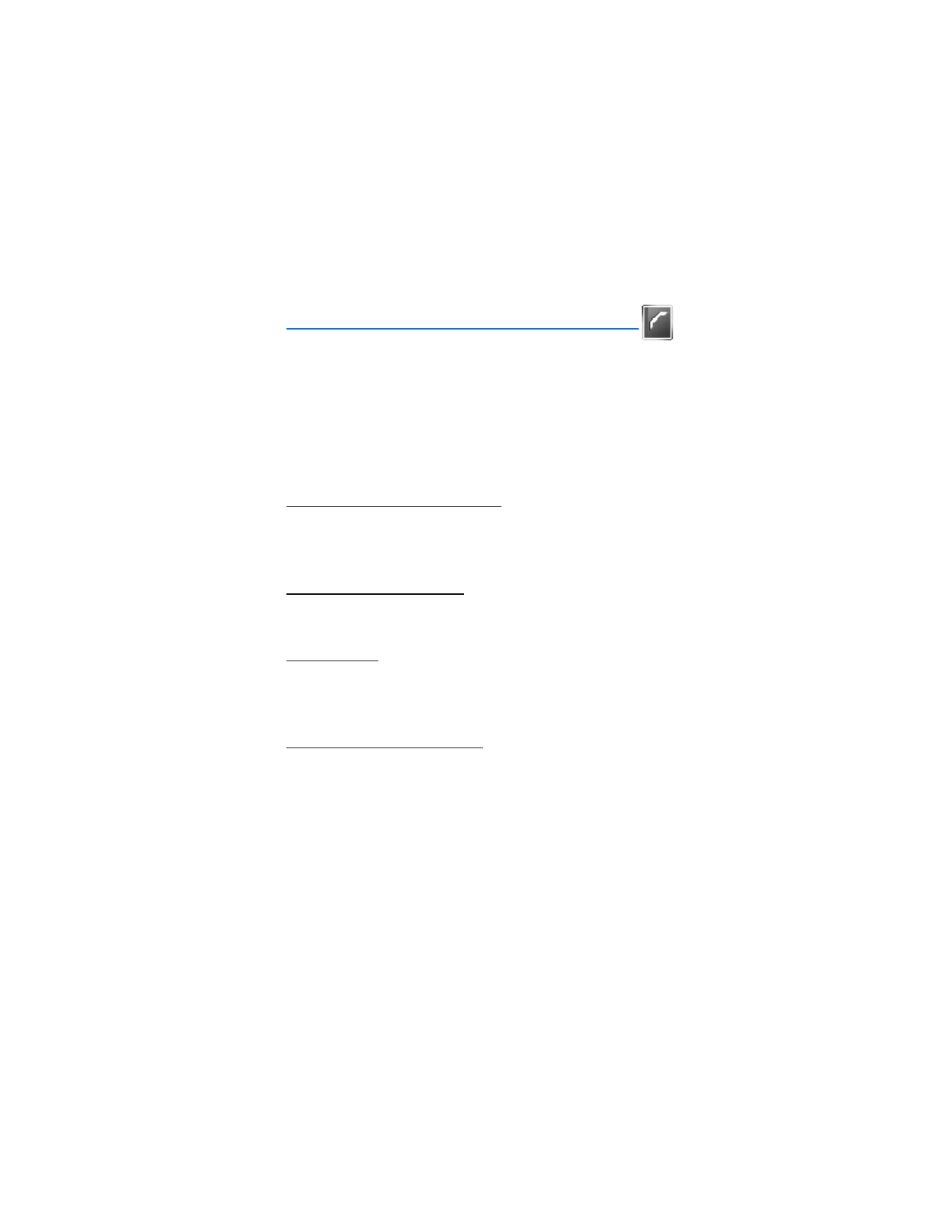
C o n t a c t s
39